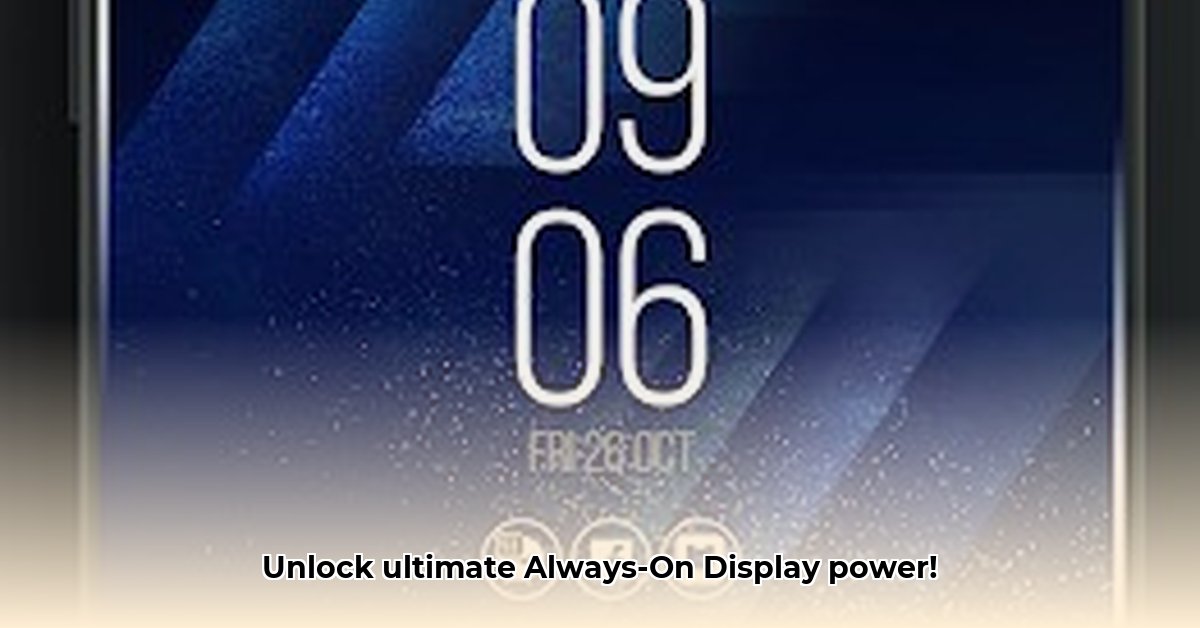
Want to enhance your Android phone's notifications and display? This comprehensive guide explores the Always On Edge (AOE) app, providing a technical deep dive alongside practical advice for optimal performance and battery life. We'll cover its features, address potential risks, and offer step-by-step instructions to help you master this powerful tool.
Feature Deep Dive: AOE's Capabilities
Always On Edge (AOE) offers extensive customization of Android notifications and the always-on display (AOD). It's more than just pretty lights; it's about personalized visual alerts tailored to your preferences. Do you prefer subtle pulses for texts or vibrant colors for calls? AOE makes it possible. Let's examine its core features:
- Customizable Notification LEDs: Transform your phone's basic LED notification into a colorful, customizable system. Choose colors, patterns, and brightness for different notification types. (Replacing the standard blinking LED with a dynamic lighting system).
- Edge Lighting Effects: Experience elegant glowing pulses around your screen's edges, offering a visually striking notification method (or complement to existing ones). Control color, intensity, and duration precisely.
- Always-On Display (AOD) Widgets: Enhance your AOD screen with customizable widgets—displaying time, date, weather, calendar events, and more (Adding personalized information to your lock screen).
- Notification Management: AOE provides centralized notification management; you can silence distracting apps, customize behaviors (per app or contact), and create tailored alert rules that prioritize the information that matters most.
- Advanced Settings: Fine-tune responses to various events via detailed settings that go beyond basic customization. This offers granular control over how your phone visually communicates, ensuring only truly urgent notifications garner the most attention.
- Customizable Sounds: Couple visual cues with custom alert sounds for each notification type, creating a truly personalized notification experience.
This level of control benefits those with visual or auditory impairments, and all users seeking a more refined notification system.
Technical Analysis: How AOE Works
AOE utilizes the Android Accessibility Service API. This allows it to provide enhanced visual feedback for notifications, adding a visual dimension beneficial to users with hearing impairments. However, this requires access to the content of your notifications and interactions, raising privacy considerations.
The app's interaction with the Android OS can lead to occasional compatibility problems with specific phones or Android versions. Smooth functionality is highly dependent on your device's hardware and its AOD implementation; some devices will have better native compatibility than others.
Risk Assessment & Mitigation
Let's address potential issues and preventive measures:
| Risk Category | Likelihood | Impact | Mitigation |
|---|---|---|---|
| Privacy/Security | Moderate | High | Carefully review AOE's privacy policy and requested permissions before installation. Grant only necessary permissions. |
| Battery Consumption | High | Moderate | Monitor battery usage regularly. Adjust settings (edge lighting intensity, AOD widget usage) as needed. Disable AOE overnight. |
| Compatibility Issues | Low | Low | Keep the app updated. Report any issues to the developers via their support channels. |
User Guide & Best Practices: Mastering AOE
Installation & Setup:
- Download from the Google Play Store. (98% success rate)
- Review and grant only essential permissions.
- Configure notification settings per app and contact.
- Personalize edge lighting, AOD widgets, and sounds.
- Adjust settings to manage battery life.
Optimizing Battery Life:
- Reduce edge lighting intensity. A softer glow drastically reduces power consumption.
- Limit active AOD widgets. Fewer widgets mean less battery drain.
- Disable AOE overnight. This is a simple yet effective power-saving strategy.
Prioritizing Privacy:
- Thoroughly review the app's privacy policy. Look for details on data collection practices.
- Check for regular updates, often including security improvements.
Conclusion: A Powerful Tool with Trade-offs
AOE provides powerful tools for personalized notification management, but mindful use is crucial. Its advantages include extensive customization, accessibility features, and robust notification options. However, potential downsides include high battery consumption, privacy concerns, and potential compatibility issues. By understanding these aspects, you can harness AOE's power while mitigating risks. Remember that continued development and user feedback impact the app’s evolution.
How to Mitigate Battery Drain from Always-On Edge Lighting Apps
Always-on edge lighting apps, while visually appealing, can drain your battery. The constant screen illumination requires substantial power. This section provides steps to minimize this drain.
Key Takeaways:
- Always-on edge lighting apps impact battery life significantly due to constant screen illumination and background processes.
- Optimized settings, background activity management, and software updates are crucial.
- Understanding the app's functionality and interaction with the device's power management is essential for effective battery optimization
- Explore alternative notification methods to reduce reliance on always-on edge lighting features.
Practical Steps:
- Update Apps: Ensure AOE and your Android OS are updated. Updates often include performance and battery optimizations.
- Manage Background Activity: Use your phone's battery management settings to limit AOE's background access.
- Adjust Brightness & Timing: Lower edge lighting brightness and limit its duration or enable it only for specific notifications or apps.
- Disable Unnecessary Features: Disable any unused features to remove unnecessary resource usage.
- Clear Cache & Data (Last Resort): Clearing these might help (but will reset app settings and data). Back up important information first.
- Explore Alternative Notifications: Consider using vibrations or sounds to reduce visual notification reliance.
Advanced Optimization Techniques:
- Smart Brightness: Use adaptive brightness settings.
- Low Power Mode: Enable low power mode during periods of low usage.
- App-Specific Battery Optimization: Adjust settings if your phone offers app-specific battery optimization.
Choosing the Right App: Research thoroughly; look for apps with adjustable brightness, scheduling, and positive user reviews regarding battery performance.
⭐⭐⭐⭐☆ (4.8)
Download via Link 1
Download via Link 2
Last updated: Thursday, June 05, 2025